Firefox 13
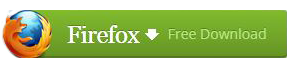
Browsing Made Easy
Awesome Bar
 Get to your favorite sites quickly – even if you don’t remember
the URLs. Type your term into the location bar (aka the Awesome Bar)
and the autocomplete function will include possible matches from your
browsing history, bookmarked sites and open tabs.
Get to your favorite sites quickly – even if you don’t remember
the URLs. Type your term into the location bar (aka the Awesome Bar)
and the autocomplete function will include possible matches from your
browsing history, bookmarked sites and open tabs.The Awesome Bar learns as you use it—over time, it adapts to your preferences and offers better-fitting matches. We’ve tweaked it to give you greater control over the results (including privacy settings) and increased performance so you find what you need even faster.
Improved Interface
We’re always looking for ways to make your browsing easier and more efficient.Read on for our latest improvements (or watch the video):
Firefox Button (Windows and Linux)
All your menu items are now found in a single button for easy access.
Bookmark Button
Manage your bookmarks in a single button. Find your favorite links without getting bogged down!
Simplified Reload/Stop Button
Your Awesome Bar now features one easy button to stop loading pages or reload pages.
Home Button
The Home button has been moved to the right side of the search-field.
Tabs
Browse multiple sites at once, simply and easily. Each new site appears as a new tab(not a new window) and can be accessed in one click.
App Tabs
Take sites you always keep open—like Web mail—off your tab bar and give them a permanent home in your browser. Learn how.
Reopen Closed Tabs and Windows
If you accidentally close a tab or window, you can reopen it in one click. Just view Recently Closed Tabs or Recently Closed Windows in the History menu and select the tab or window you’d like to reopen.Switch-to-Tab
As you’re opening a new tab or typing in the Awesome Bar, Firefox will check to see if you already have that site open. If you do, you’ll be directed to the existing tab so you don’t open a duplicate.
Smooth Scrolling
Like to have all 20 of your favorite pages open at once? An elegant new feature lets you scroll through tabs easily to see them all and access the one you want quickly.New Tab
Firefox helps you get to your next task faster than ever by displaying a set of thumbnails of your most recently and frequently visited sites every time you open a new tab. You can also customize this page by adding, removing or reorganizing sites to get to where you want to go in one click.

Stay in Sync
Sync seamlessly connects your desktop and mobile Firefoxes, so you can access your browsing history, passwords, bookmarks and even open tabs no matter which device you use. Access years of desktop browsing the first day you fire up your mobile, and use saved passwords from your desktop to fill out forms on your phone.Now you can surf the Web on your desktop, get up in the middle of browsing and have your open tabs ready and waiting on your mobile, just as you left them. Your browsing will never be the same! Learn more about Sync or get Firefox on your phone.
Password Manager
Tired of trying to remember or retype your passwords every time you visit a favorite site? Firefox is here to help! You’ll be prompted with a non-intrusive option to remember passwords when you first log in—after that, Firefox will take care of the rest.Form Complete
When you’re filling out an online form like your shipping address, Firefox will suggest information for each field based on your most common answers for similar fields in other forms. Tired of typing out the same answers over and over? You’ll be zipping through the forms in no time!Pop-Up Blocker
Banish pop-ups (and pop-under windows) from your surfing experience once and for all. Or, find a happy medium: choose to view blocked pop-ups or create an “allow” list of sites whose pop-ups you’re okay with seeing.Easy Search
The Web is a big place, but Firefox is ready to help you find whatever you’re looking for.Integrated Web Search
Searching the Web is a breeze with the search box, located just to the right of your location bar. Select the service of your choice and enter your search terms into the box. The box width is even adjustable if you need more space. Learn more.Search Suggestions
Start typing in the search bar and it will prompt you with a drop down of filled-in suggestions. You can even use the search bar as a calculator, converter and more. Details »Hundreds of Search Engines
Choose from the preset dropdown list of search options or select “manage search engines” to browse for many more search-related add-ons. Check out your choices.
Smart Keywords
Search the Web in record time with smart keywords. With a few clicks you can assign keywords to search engines, and then simply enter your key and search words in the location bar. Assigning “books” to Amazon.com means you can type in a search like “books about home building” and zip right there, with no pausing on the Amazon home page. Learn how.Location-Aware Browsing
Need directions, or help finding a restaurant? Firefox can tell sites where you’re located so you can get the most relevant and useful information. The browser won’t share your location without your permission, either – your privacy is the top priority.Session Restore
Session Restore instantly brings back your windows and tabs, restoring text you entered and any in-progress downloads. You can restart the browser without losing your place after you install an add-on or software update. And, if Firefox or your computer unexpectedly closes, you don’t have to spend time recovering data or retracing your steps through the Web. If you’re in the middle of typing an email, you’ll pick up where you left off, even down to the last word you typed. Details »Spell Checking
A built-in spell checker works directly in Web pages, like blog posts and email. Save yourself a step and stop worrying about typos.Get Organized
There’s a lot of great stuff on the Web, Firefox is full of ways to help you keep track.


Comments
Post a Comment
Spam, insults,not related or advertising comments will be deleted!